Submit an Application that requires Work Experience
Trouble logging back in? Contact the IT Help Desk at (717) 857-3737 for assistance. Use Microsoft Edge or Firefox to access TIMS. Chrome and Safari users experience extreme submission and payment problems using these programs.
After successfully logging in, you are ready to submit an application from your TIMS dashboard!
Select the button "New Credential Application."
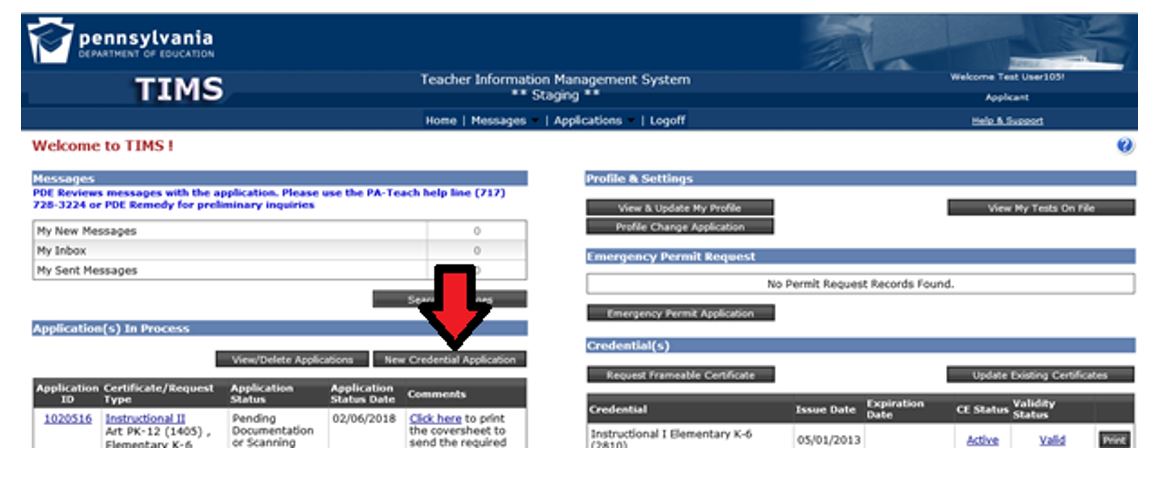
- Select the
credential type you are applying for.
- Select the subject area you are applying for.
- Answer the following questions appropriately if they are listed for the credential type you are requesting.
- Is this area being added to an existing PA instructional certificate due to testing alone?
- Will a Pennsylvania institution verify that you meet certification requirements for the certificate you are applying for?
HINT-In most cases, if your program was completed in the state of Pennsylvania, your answer will be "yes."
If your program was completed outside the state of Pennsylvania, your answer is "no."
- Are you a veteran or the spouse of an active duty/veteran?

- Answer the good moral character questions.
- Enter your education information under the education tab by selecting Add New. If your certification program was not completed at the bachelor's degree level, make sure you also include the information regarding your bachelor's degree.
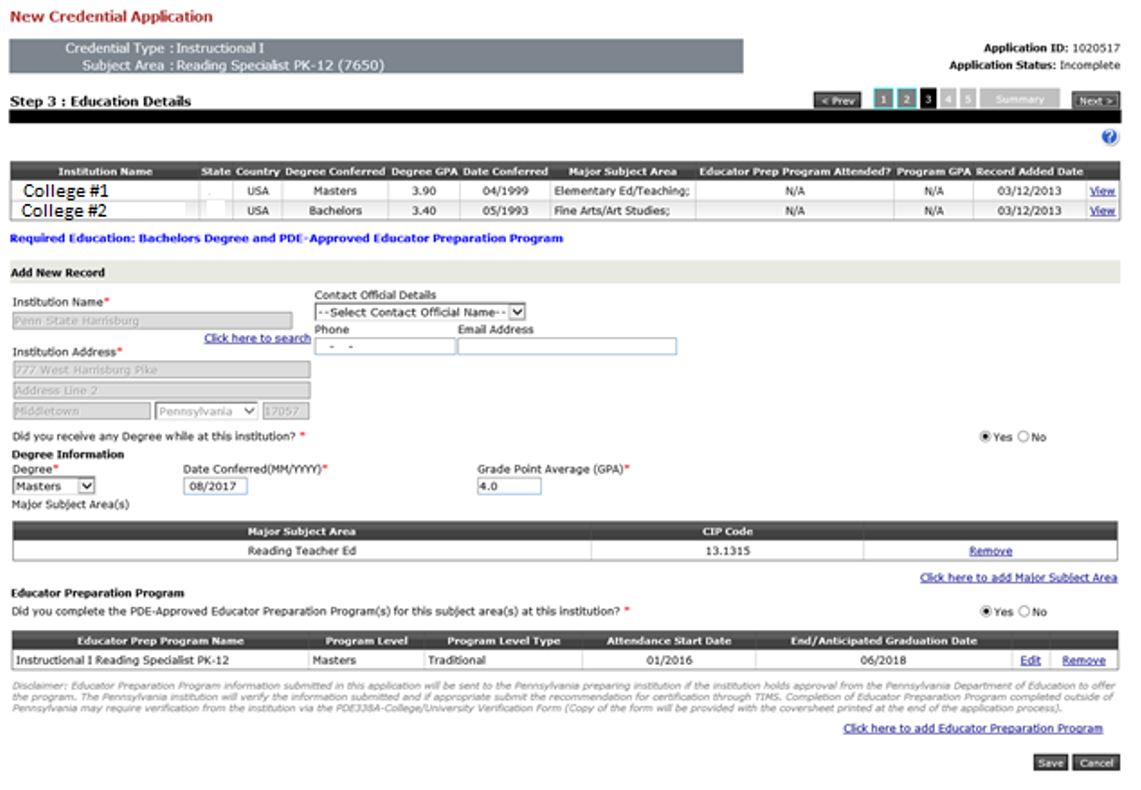
- Enter only educational work experience that is relevant to your application by selecting "Add New."
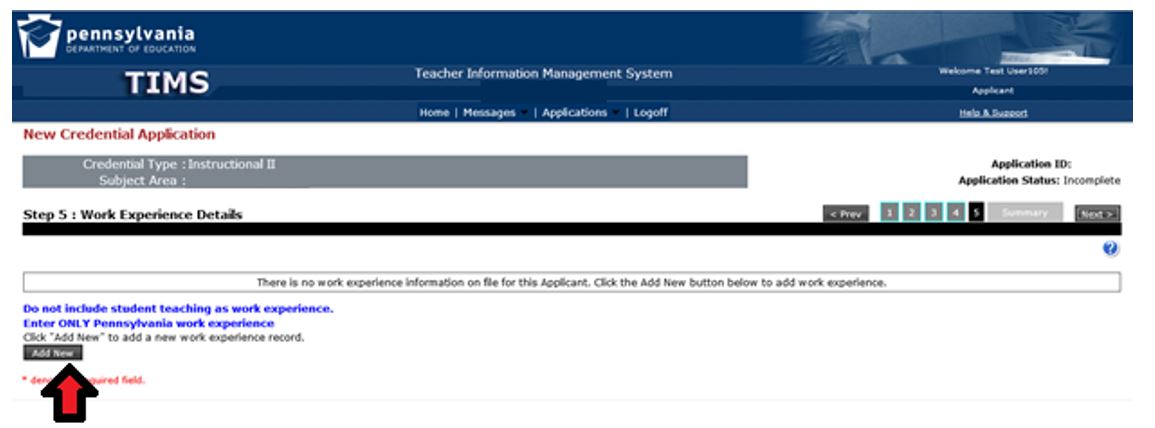
- Next Select Search for institution name. Type only the first few letters of the institution adding one letter at a time until your see the name in the drop down box. If your institution is not available in the search box, manually enter the information. HELPFUL HINT: All PA public school entities will be listed in TIMS.
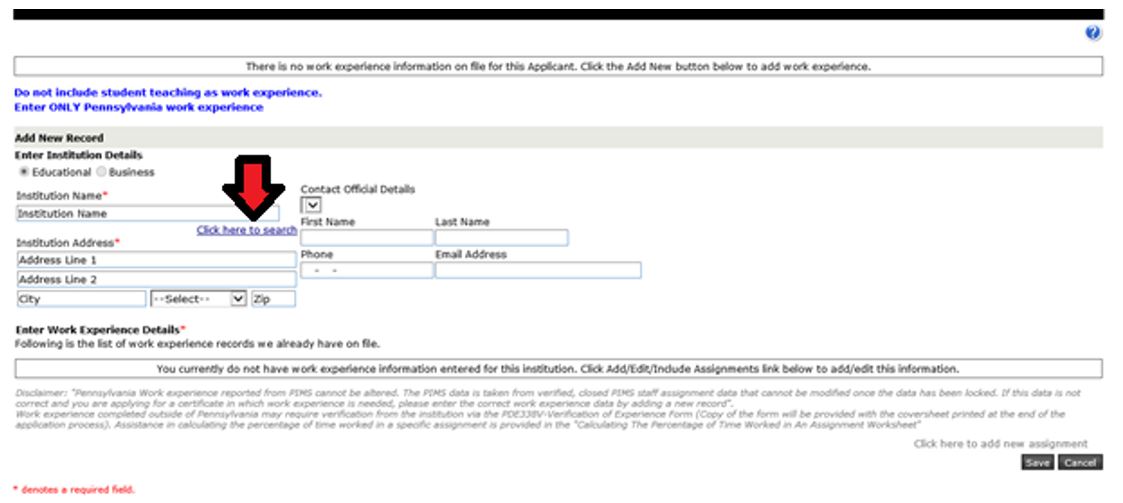
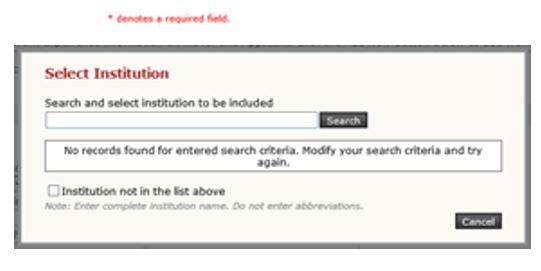 OR
OR
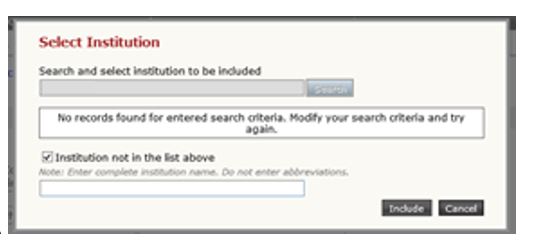
- It is your responsibility to edit or add work information into your application. Work experience already in TIMS may not be complete or correct. If work experience cannot be edited, you will need to enter the correct data by adding a new record. HELPFUL HINT: if you are a full time employee, you work 100% of the day and 100% of the week.
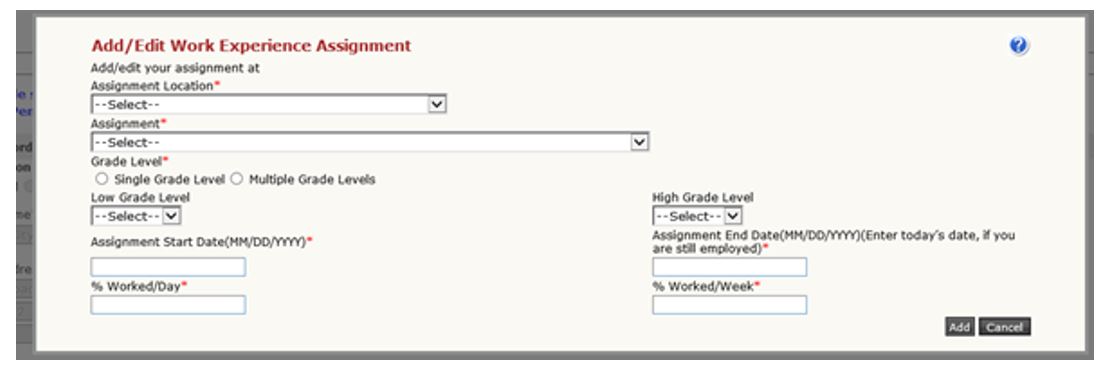
- After your work experience is uploaded and entered, hit "Save."
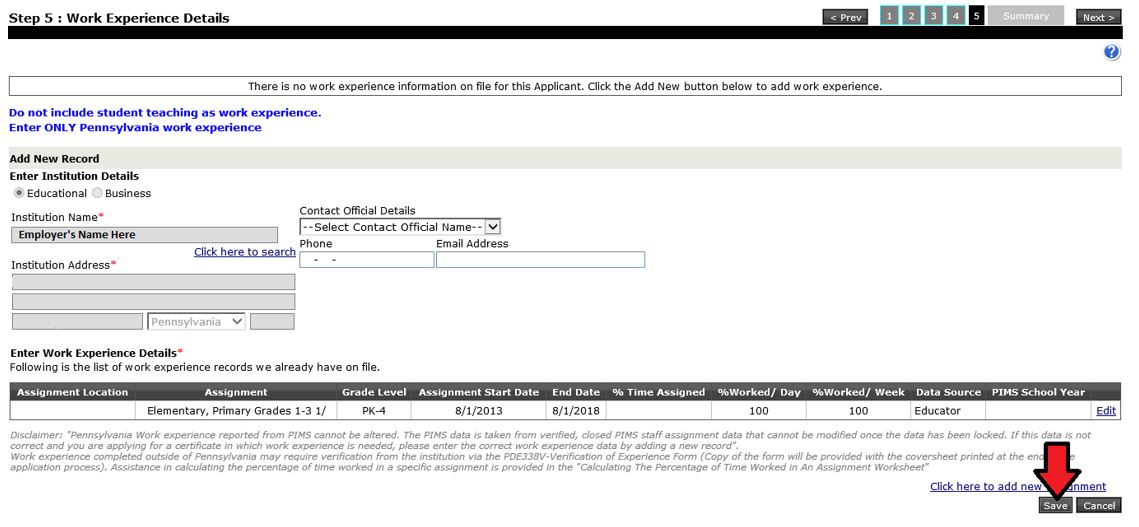
- The Summary Page will list documents that you have to submit to our office AFTER you pay and submit your application in TIMS. TIMS is unable to auto-evaluate the application to determine if previously submitted documents pertain to the current application you are submitting. In those cases, there may still be documents you are required to submit that are not listed on your application cover sheet but may be requested at the time of the review.
- All required tests for the subject area applied for will be listed in the application. TIMS cannot determine exemptions. The official consideration and review of testing will be made by the certification evaluator at the time of application review. You can view the receipt of the tests currently on file on your TIMS homepage under the "View My Tests On File" button.
- Choose your payment option (credit card or money order). TIMS does not accept American Express. If you receive an error message before submitting your payment information, wait three hours and try again. HELPFUL HINTS: Google Chrome and Safari users experience payment problems. Make sure the address on your credit card account matches the address you are entering into TIMS.
- Submit your application.
- After you submit your application in TIMS, you will be given the option of printing your cover sheet. Print the cover sheet. Submit all required documents along with the cover sheet to the address provided on the cover sheet. The cover sheet is always available on your TIMS dashboard for future mailings. HELPFUL HINT: If you have no documents to submit to PDE, you do not need to mail the cover sheet.
- TIMS may give you the option to upload certain documents directly into your application. If an upload button is not available for a required document, it must be sent through the mail along with a copy of the cover sheet. DO NOT UPLOAD DOCUMENTS UNDER INCORRECT HEADINGS.
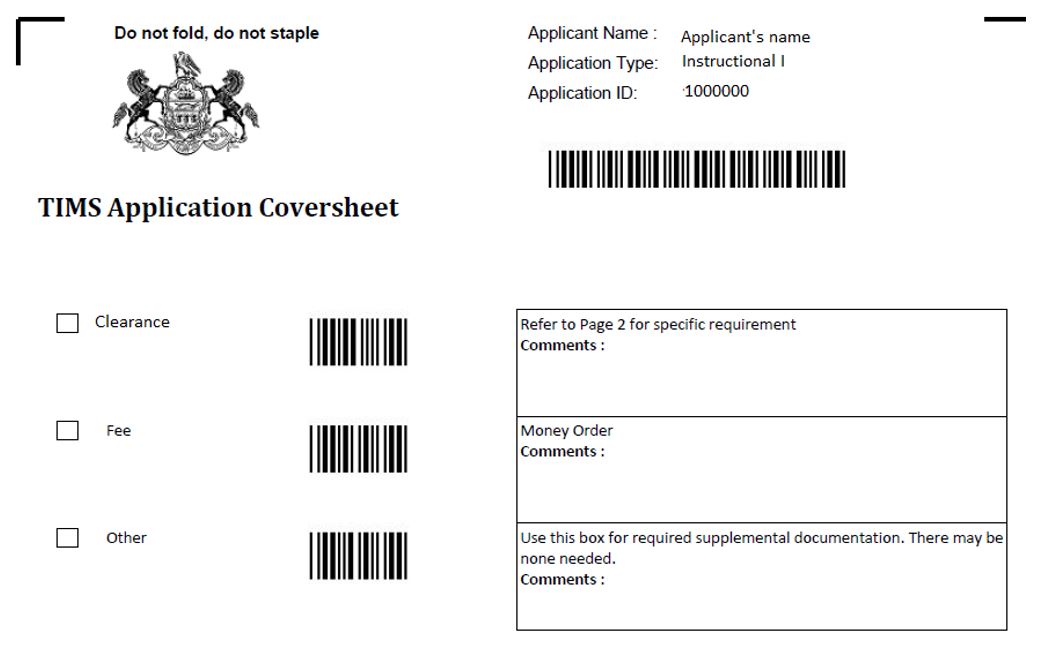
NOTE: If the cover sheet does not indicate any proof documents are required, there is still the possibility that additional documentation will be required. In that event, you will be contacted by your certification evaluator at the time of the evaluation.
An application is considered complete and ready to be evaluated only AFTER all documentation required by TIMS has been received by PDE. The processing wait time begins at the date your application status is determined “Awaiting Evaluation.” Applications with an answer other than “no” to a good moral character question will take longer.
Check the Status of Your Application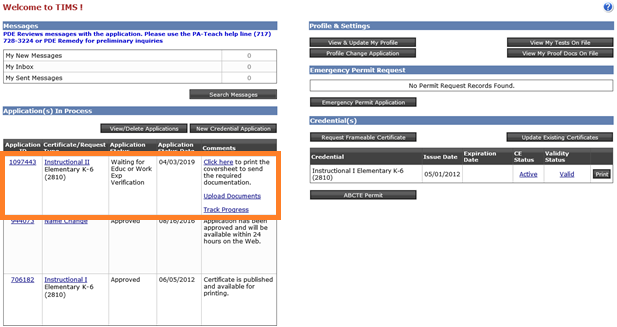
-
Incomplete: You started an application but have not yet submitted it.
-
Submitted for Educ or Work Exp Verification: You submitted your application and it is now waiting for an electronic verification of your preparation program (IHE) or work experience (LEA). Click the "Track Progress" link to view the pending entity.
-
Pending Documentation: PDE is still waiting for your required documents. Click the "Track Progress" link to view the pending documentation.
-
Awaiting Evaluation: The TIMS system has determined your application is complete and is now waiting for staff in our office to review your application by the "awaiting evaluation" date. PDE posts the estimated application processing time at the
TIMS log-in screen. Applications with an answer other than "no" to a good moral character question will take longer.
-
Pending Additional Documentation: The PDE evaluation has occurred and you now need to submit additional information in order to complete the evaluation. Please check your email to look for the specific requirements outlined by your evaluator. Click the "Track Progress" link to view the pending documentation and/or the Send Back available for your application.
-
Pending Test Score: The PDE evaluation has occurred and you need to complete a test(s) in order to be issued a PA certificate. Click the "Track Progress" link to view the pending test and/or the Send Back available for your application.
For any additional questions, first view the
TIMS FAQ before contacting PDE.