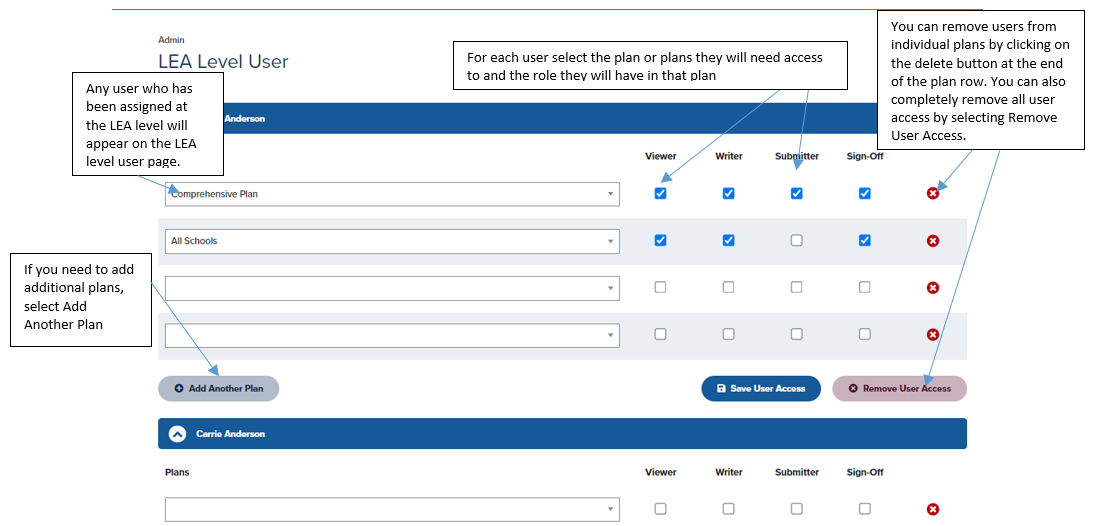Accessing the Future Ready Comprehensive Planning Portal and Gaining Access to LEA and School Plans
- Ensure that the Chief Administrator information is correct in EdNA and that all central office and school staff who will be working on the Comprehensive Plan and/or school plans have created a new Keystone login. If you need to update your information in EdNA or create a Keystone login account, please see below for directions.
- How to Update EdNA Information
- How to Create a Keystone Login Account (if you haven't already done so)
- How to Migrate Existing Roles via the MyPDESuite (if you haven't already done so)
- Register for an Application (Comp Plan is the old web application so users now need to register for the new Future Ready Comprehensive Planning Portal (FRCPP)
- Click "Register for an Application"
- Use the "Application" dropdown to select "FRCPP" and then click "Search".
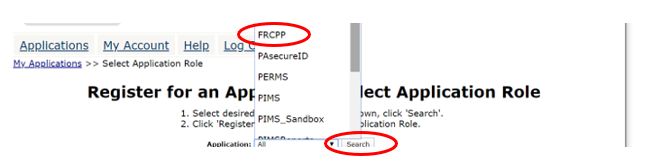
- Select "Register" next to the desired Application role.
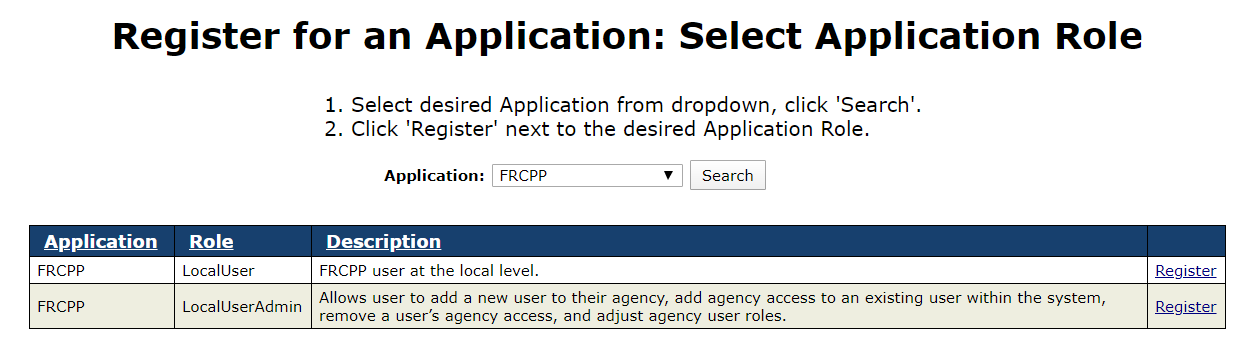
The two application roles that can be provided to staff members needing access to the Portal are, LocalUserAdmin and LocalUser.
FRCPP– LocalUserAdmin Persons in this group can add and remove users to roles and plans within the FRCPP. Membership in this group does not allow you to add/remove users in MyPDESuite.
FRCPP- LocalUser gives an individual access to the FRCPP. The FRCPP-LocalUserAdmin can then add that person to specific plans and roles within the FRCPP.
Note: All users should be registered at the LEA Branch (0000) for the FRCPP. All plans, including school plans can be assigned from the LEA level ADMIN area in FRCPP.
- Enter the organization's name into "Search by keyword(s)" and click "Search".

- Select "Register" next to the organization's name.
- Once the FRCPP application is appearing under My Applications in the MyPDESuite, the LocalUserAdmins at each organization will need to provide access to users for specific plans.
LEA Level Access