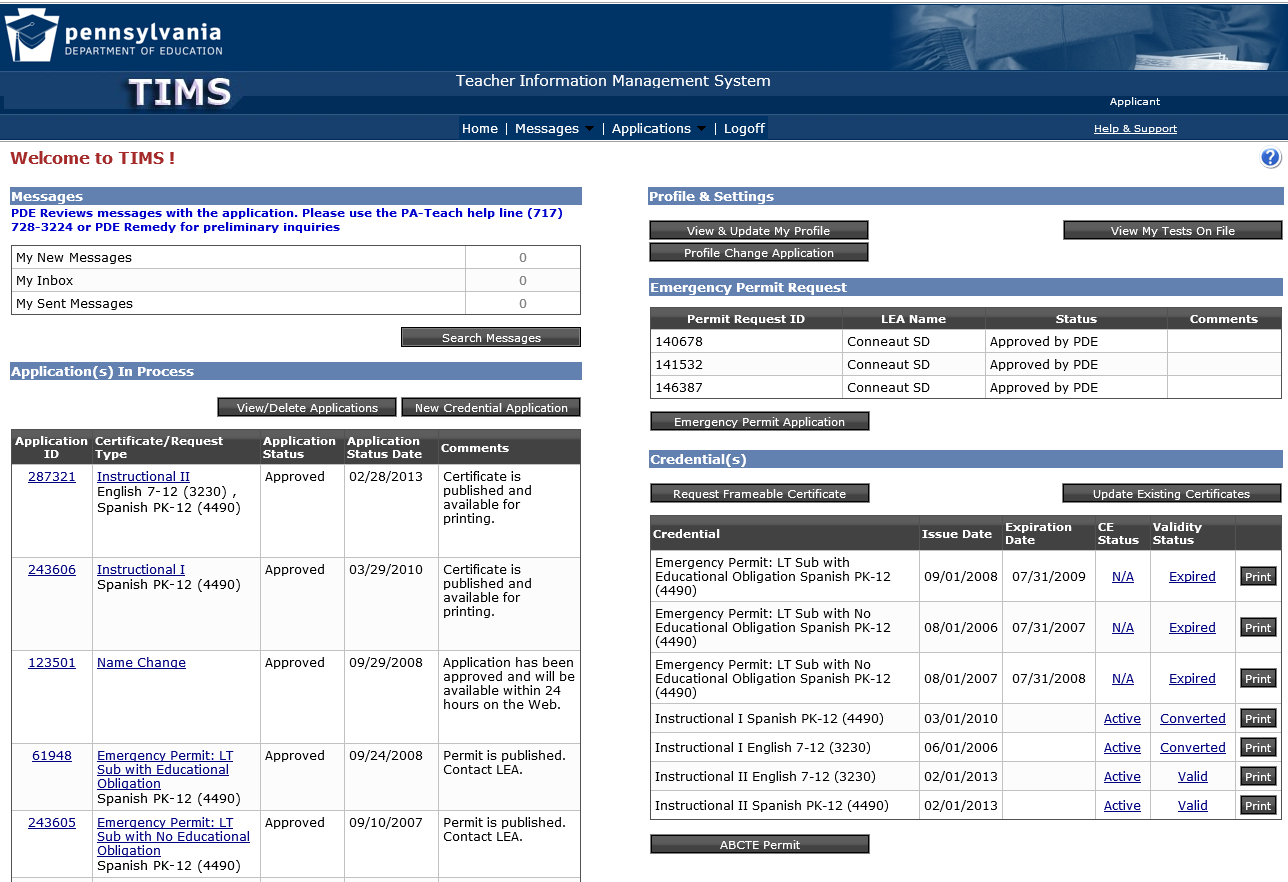TIMS Login Instructions for Personal Users
We highly recommend using Microsoft Edge or Firefox to access TIMS. Chrome and Safari users experience technical difficulties, which includes payment processing issues.
Go to
www.education.pa.gov
Hover over "Educators" in the upper horizontal navigation.
Select "Certification" from the drop-down menu.

Select the "Login to TIMS" graphic in the middle of the page
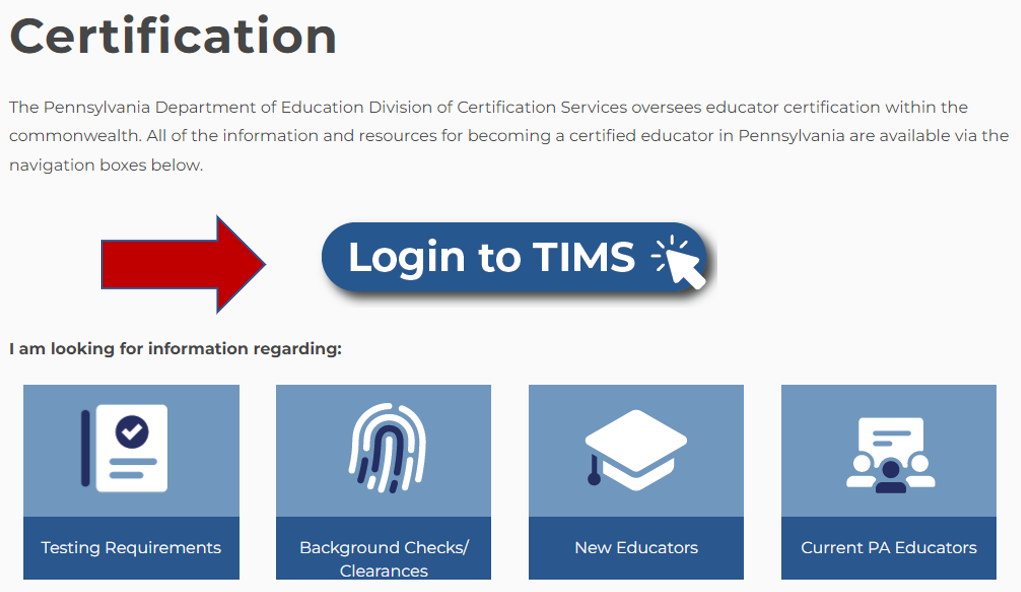
This next section contains valuable pieces of information. This first is the link to Login to TIMS. Additionally, links to Help/User Guides, Application Processing and Contact Resources to assist you step by step through your certification process. Please review the help resources available on this page prior to logging in for the first time.
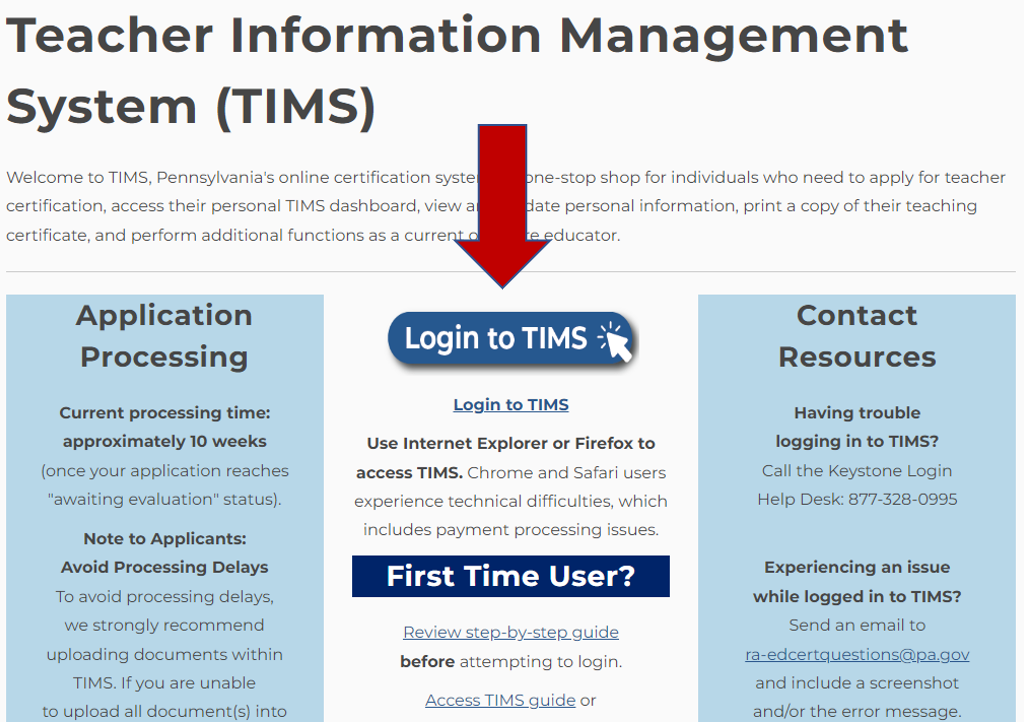
After you have selected the login link, you'll be taken to a new screen, which is asks you to enter your username and password. If you need to register for a username and password, Click the ‘Create Keystone Login Account’ link.
Helpful Hint: The login will only work if you access it from the original "TIMS – For Personal Users" landing page.
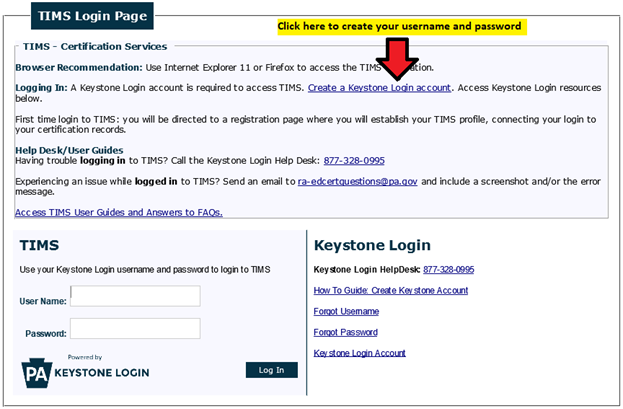
After registration, you will return to the login page to enter your Username and Password and select "Login." If you have problems with the login screen, your username, and/or passwords, contact the Help Desk: (877) 328-0995.
The first time you login with your username and password, you will need to establish your TIMS profile
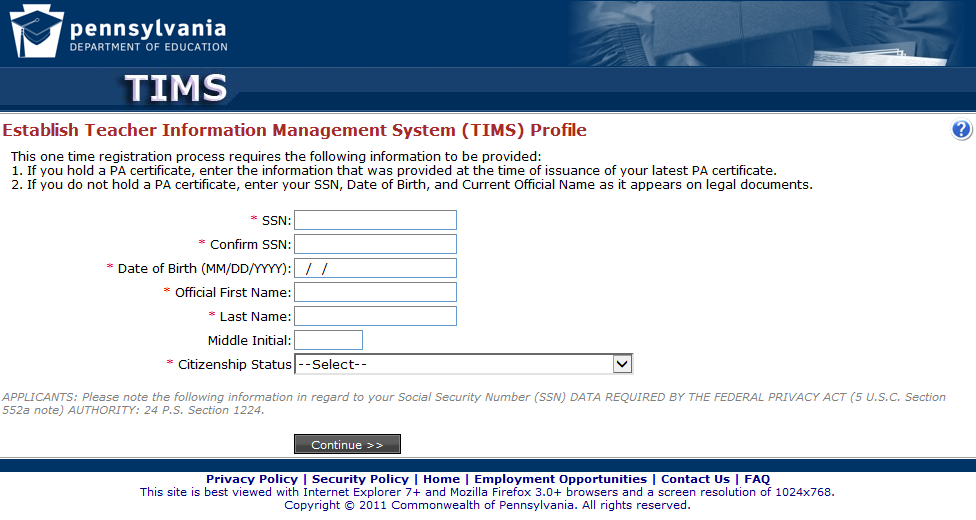
You are now on your TIMS dashboard (aka the TIMS homepage).