Reactivating an Inactive Certification
An educator who holds an Inactive Pennsylvania certification can reactivate their certificate by:
OR
- Holding an active and valid Out-of-State certification with verification of employment on that certificate within the previous two (2) calendar years – reactive your Pennsylvania certificate for $75 by submitting an application in
TIMS.
Please note: You do not lose your certificate based on Act 48 compliance – your certificate is either Active or Inactive based on the completion of your continuing education. Active/inactive status has no bearing on the
validity of a certificate.
Use Microsoft Edge or Firefox to access TIMS. Chrome and Safari users experience payment problems via these browsers.
After successfully logging in, you are ready to submit an application in TIMS.
Select the button "Update Existing Certificates."
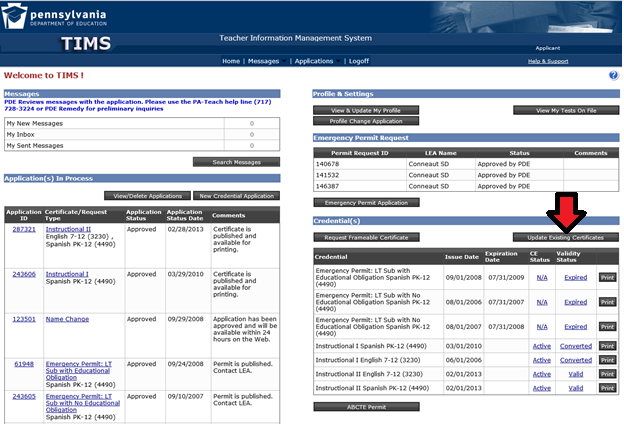
Select the Credential Type you are applying for.
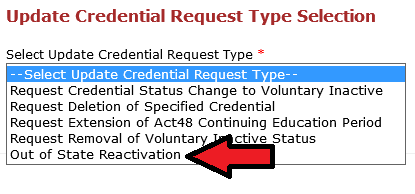
Once you select the Credential Type, TIMS will automatically list the qualifying credentials. They will already be checked, so all you need to do is select "Continue" and confirm you wish to proceed with the application.
Answer the good moral character questions.
Confirm your demographic details are accurate and up to date.
You will then see your Pennsylvania credentials listed. There will be a section at the bottom asking if you hold any Out of State credentials. After answering "Yes," you will be able to select "Add New" and enter the details of your Out of State credentials. You will also be able to upload a copy of the credential in this section. Note: Out of State certification must be active and valid!
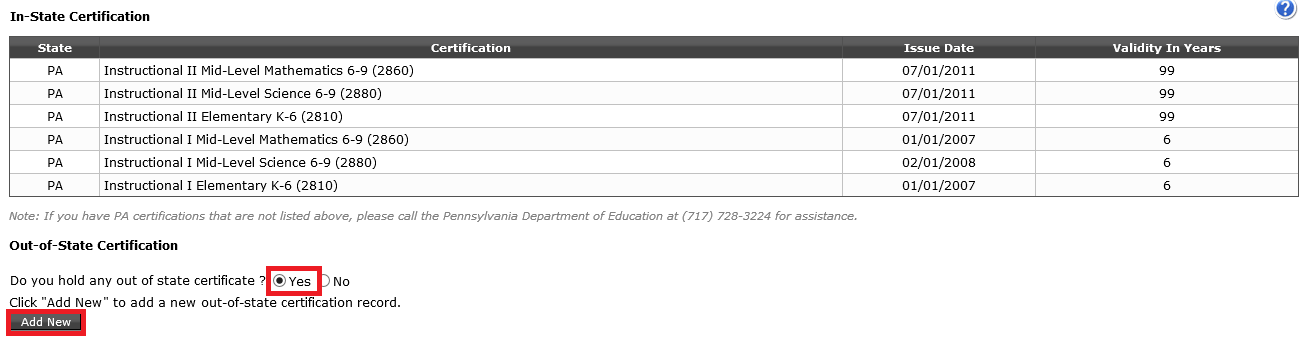
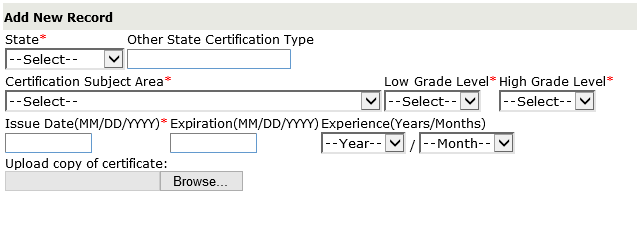
The Summary Page will list documents that you have to gather and send to our office AFTER you pay and submit the online portion of your application. This will include the
PDE 338V form to verify work experience completed within the last 2 years.
Choose your payment option (credit card or money order). TIMS does not accept American Express. If you receive an error message before submitting your payment information, wait three hours and try again.
Submit your application.
After you submit your application in TIMS, you will be given the option of printing your cover sheet. Print the cover sheet and attached PDE 338V form. Submit all required documents along with the cover sheet to the address provided on the cover sheet. The cover sheet is always available on your TIMS dashboard for future mailings.
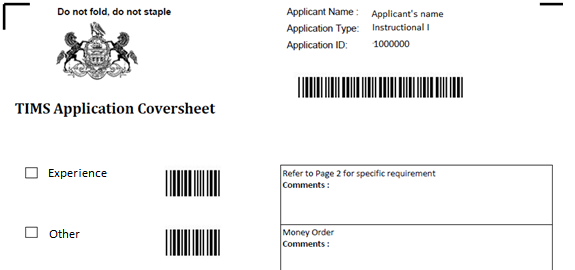
NOTE: If the cover sheet does not indicate any proof documents are required, there is still the possibility that additional documentation will be required. In that event, you will be contacted by your certification evaluator at the time of the evaluation.
An application is considered complete and ready to be evaluated only AFTER all documentation necessary for the evaluation has been received by PDE. The processing wait time begins at the date your status is determined “Awaiting Evaluation.” Applications with an answer other than “no” to a good moral character question will take longer.
Check the Status of Your Application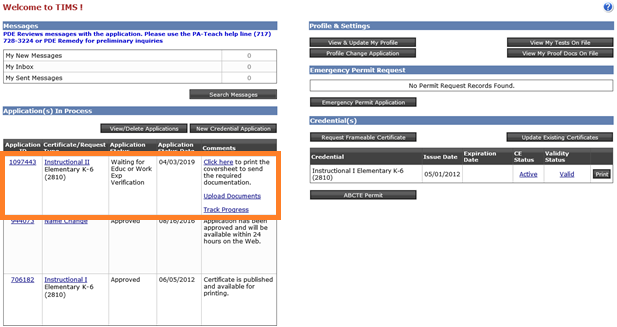
-
Incomplete: You started an application but have not yet submitted it.
-
Submitted for Educ or Work Exp Verification: You submitted your application and it is now waiting for an electronic verification of your preparation program (IHE) or work experience (LEA). Click the "Track Progress" link to view the pending entity.
-
Pending Documentation: PDE is still waiting for your required documents. Click the "Track Progress" link to view the pending documentation.
-
Awaiting Evaluation: The TIMS system has determined your application is complete and is now waiting for staff in our office to review your application by the "awaiting evaluation" date. PDE posts the estimated application processing time at the
TIMS log-in screen. Applications with an answer other than "no" to a good moral character question will take longer.
-
Pending Additional Documentation: The PDE evaluation has occurred and you now need to submit additional information in order to complete the evaluation. Please check your email to look for the specific requirements outlined by your evaluator. Click the "Track Progress" link to view the pending documentation and/or the Send Back available for your application.
-
Pending Test Score: The PDE evaluation has occurred and you need to complete a test(s) in order to be issued a PA certificate. Click the "Track Progress" link to view the pending test and/or the Send Back available for your application.
If you have questions regarding your Act 48 Continuing Education requirements, timeline, or submission of professional development, please email
RA-EDAct48@pa.gov to contact the Act 48 office directly. You can also review the
Act 48 FAQs on their website.
If you have questions regarding the TIMS application, please email
RA-EDCertQuestions@pa.gov or review the
TIMS FAQs on our website.