Request For Voluntary Inactive
You do not lose your certificate based on Act 48 compliance. Your certificate is either Active or Inactive based on the completion of your continuing education. It should be noted that Active/Inactive status has no bearing on the
validity of a certificate. If a certificate holder does not complete the requirements of Act 48, the certificate will become Inactive at the end of your compliance period. An individual with an Inactive certificate can only substitute for 180 days per school year until all Act 48 requirements have been met. An educator who is not currently employed by a PA public school entity may request a Voluntary Inactive status by following the instructions below.
The Act 48 office can advise if you require this application based on your specific scenario. You can contact the Act 48 office at
RA-EDAct48@pa.gov to see if this application is necessary.
Use Microsoft Edge or Firefox to access TIMS. Chrome and Safari users experience payment problems using this program.
After successfully logging in, you are ready to submit an application from your TIMS dashboard!
- Select the button “Update Existing Certificates.”
- Select the Credential Type you are applying for.
- Once you select the Credential Type, TIMS will automatically list the qualifying credentials. They will already be checked, so all you need to do is click “Continue” and confirm you wish to proceed with the application.
- Answer the good moral character questions.
- Confirm your demographic details are accurate and up to date.
- Step 3 will ask you to read and electronically sign the details regarding the Voluntary Inactive process. If you have questions regarding your Continuing Education, please contact the Act 48 office at
RA-EDAct48@pa.gov before submitting the application.
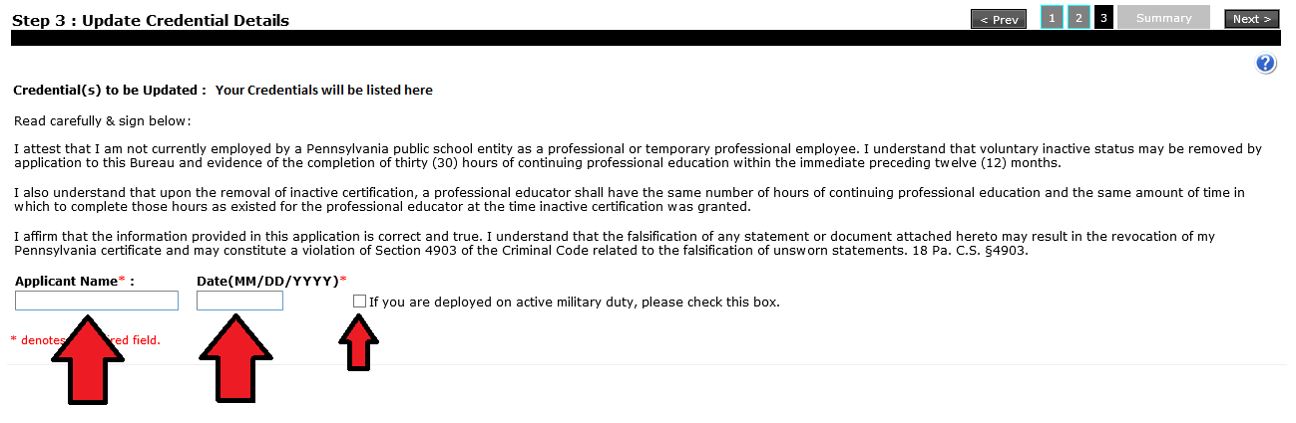
- The Summary Page will list documents that you have to gather and send to our office AFTER you pay and submit the online portion of your application. TIMS is unable to auto-evaluate the application to determine if previously submitted documents pertain to the current application you are submitting. In those cases, there may still be documents you are required to submit that are not listed on your application cover sheet.
- Choose your payment option (credit card or money order). TIMS does not accept American Express. If you receive an error message before submitting your payment information, wait three hours and try again.
- Submit your application.
- After you submit your application in TIMS, you will be given the option of printing your cover sheet. Print the cover sheet. Submit all required documents along with the cover sheet to the address provided on the cover sheet. The cover sheet is always available on your TIMS dashboard for future mailings.
NOTE: If the cover sheet does not indicate any proof documents are required, there is still the possibility that additional documentation will be required. In that event, you will be contacted by your certification evaluator at the time of the evaluation.
An application is considered complete and ready to be evaluated only AFTER all documentation necessary for the evaluation has been received by PDE. The processing wait time begins at the date your status is determined “Awaiting Evaluation.” Applications with an answer other than “no” to a good moral character question will take longer.
- Check the Status of Your Application
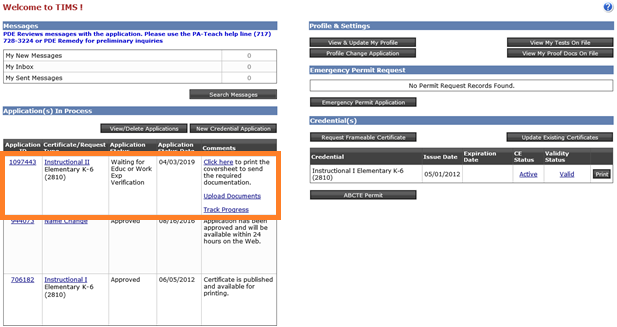
-
Incomplete: You started an application but have not yet submitted it.
- Pending Documentation: PDE is still waiting for your required documents. Click the "Track Progress" link to view the pending documentation.
-
Awaiting Evaluation: The TIMS system has determined your application is complete and is now waiting for staff in our office to review your application by the "awaiting evaluation" date. PDE posts the estimated application processing time at the
TIMS log-in screen. Applications with an answer other than "no" to a good moral character question will take longer.
-
Pending Additional Documentation: The PDE evaluation has occurred and you now need to submit additional information in order to complete the evaluation. Please check your email to look for the specific requirements outlined by your evaluator. Click the "Track Progress" link to view the pending documentation and/or the Send Back available for your application.
For any additional questions, first
view the TIMS FAQ before contacting PDE.
You can also view
Act 48’s FAQs for additional Continuing Education questions.