Education Tab
Step Three of the application is your education details. To continue through the application, TIMS requires both your bachelor’s degree information
AND your educator preparation program details. The educator preparation program is the coursework that prepared you for the subject area(s) you will be teaching. To add this information in your application, click “Add New” on the Education Details page.
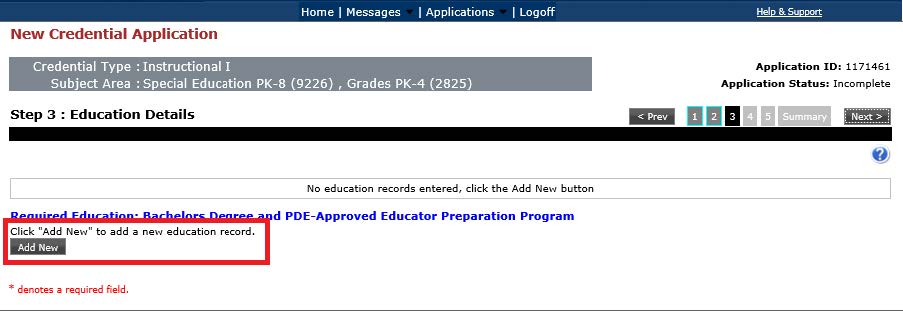
Then click the hyperlink to search for your institution.
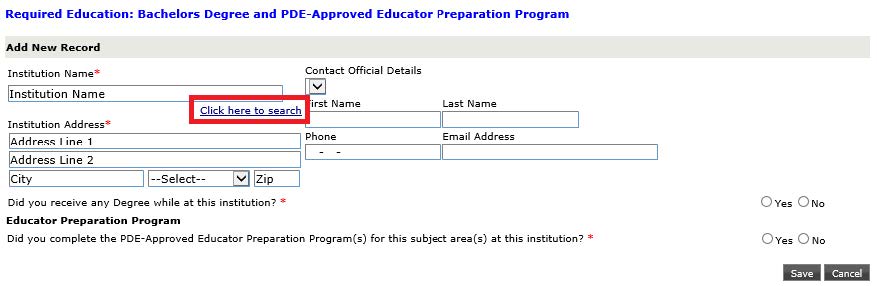
The more general the search is, the better your results will be. We
highly recommend typing the first few letters of the college and searching. If you try to type the entire name of the college in the search field, it may not list in college/university in the available drop down.
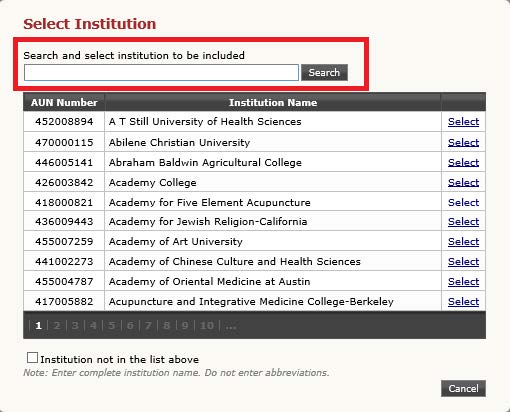
After selecting your institution from the available list of schools, TIMS will auto-generate the institution’s address. You are not required to select an entry from the Contact Official Details, as it does not have a red asterisk (*) next to the field.
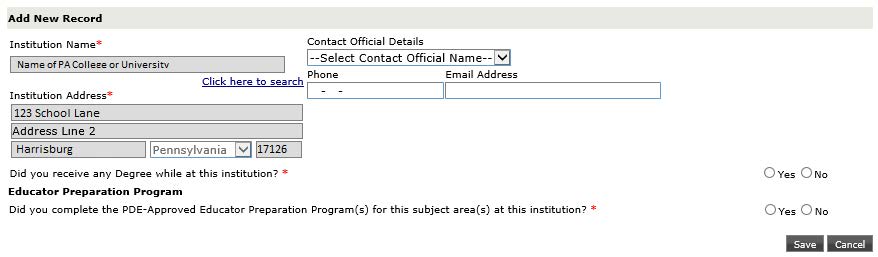
Next, you will see two sets of questions. The first asks, “Did you receive any Degree while at this institution?” You will need to add your bachelor’s degree and any additional degrees you may hold in TIMS by answering that question “Yes.”
You will then have to add the type of degree, date conferred (MM/YYYY), GPA, and Major Subject Area.
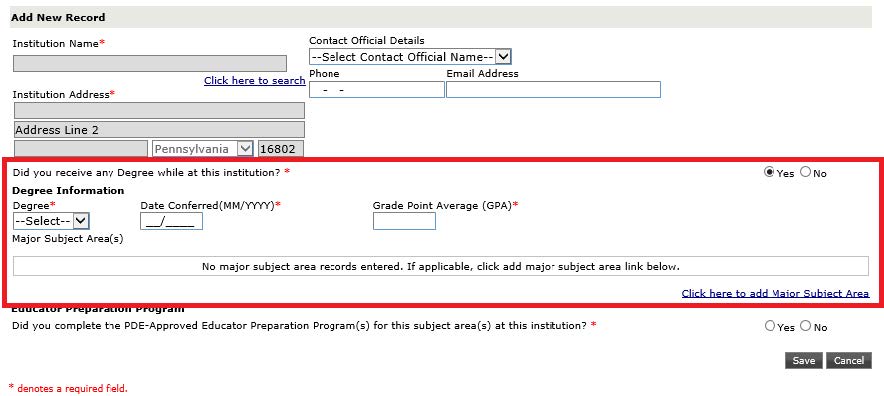
When you are looking for your subject area, search and select the major subject area that most closely matches the content area of the program that you completed. Your application will not be held up if you select the incorrect major subject area.
Note: If you make a mistake in the Date Conferred field and need to edit the numbers– highlight the information, right-click with your mouse, and select either “Cut” or “Delete” to remove the information. You should then have a blank field again.
Once you save your degree information, you can then move on to the second question. The second question asks, “Did you complete the PDE-Approved Educator Preparation Program(s) for this subject area(s) at this institution?” If you do not see the second question, exit out of the current education record and add an updated entry.
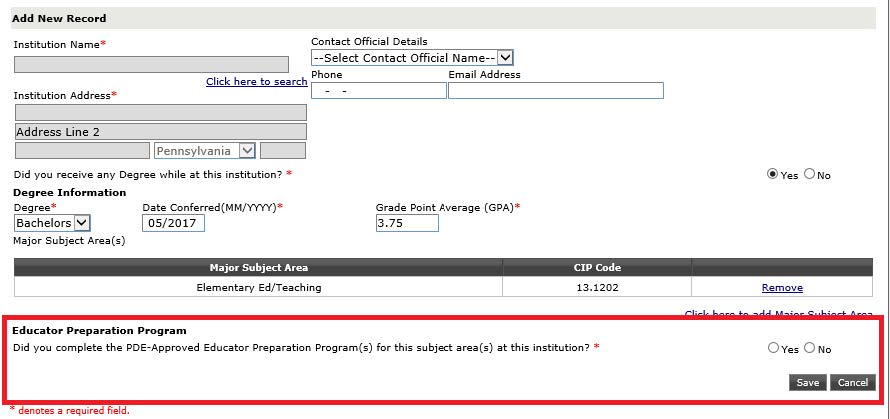
When you click “Yes,” it will ask you to add your Educator Preparation Program to the application. Click the hyperlink to add additional details.
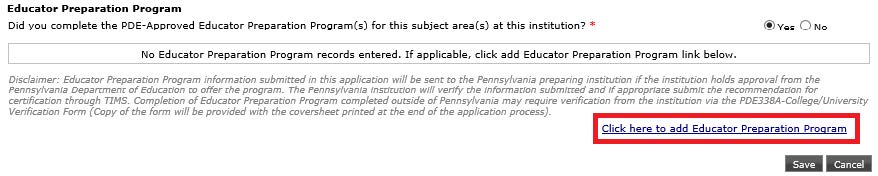
Please enter all information with a red asterisk (*) next to the field.
Note: If you have applied for multiple subject areas, you will need to add all areas in this educator preparation program section.
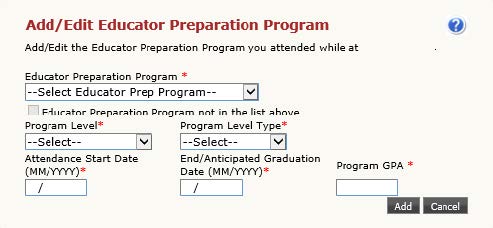
Common Problem #4
If you receive an error message that reads, “If your Preparation Program is not available, it is not a PDE Approved Preparation Program.” This is likely because your education program was completed at a college or university OUTSIDE of Pennsylvania, but your application is being submitted as if you were a PA graduate. Please start a new application and look for the second preliminary question.

Once all educator preparation programs have been added, you will see your full education record on the education tab. It will have your Institution Name, Institution Address, Degree Information, and Educator Preparation Program all complete. In the bottom right, click “Save.”
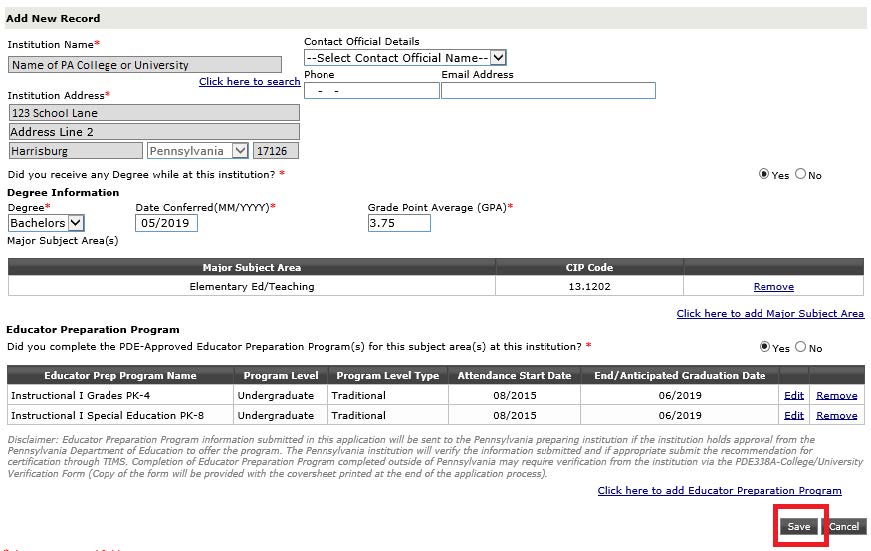
You will now have a saved entry with your degree and educator preparation program recorded. If you need to add additional degrees or education records, click “Add New” to continue entering information. Otherwise, click “Next” to move to the next page.
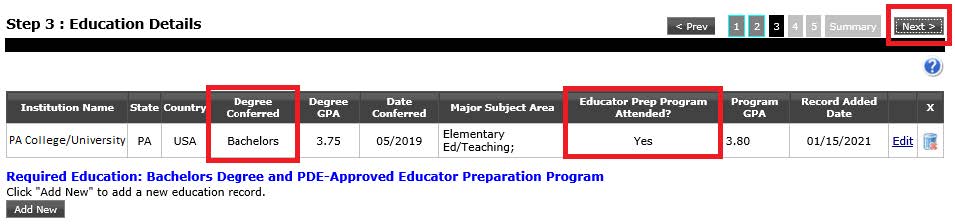
On Step Four, you will be asked to complete a survey about your educator certification program provider. The PA Department of Education is seeking feedback on the quality of the programs that prepare educators for certification. The responses to this brief survey do not affect the individual who completes them, nor his/her certification.