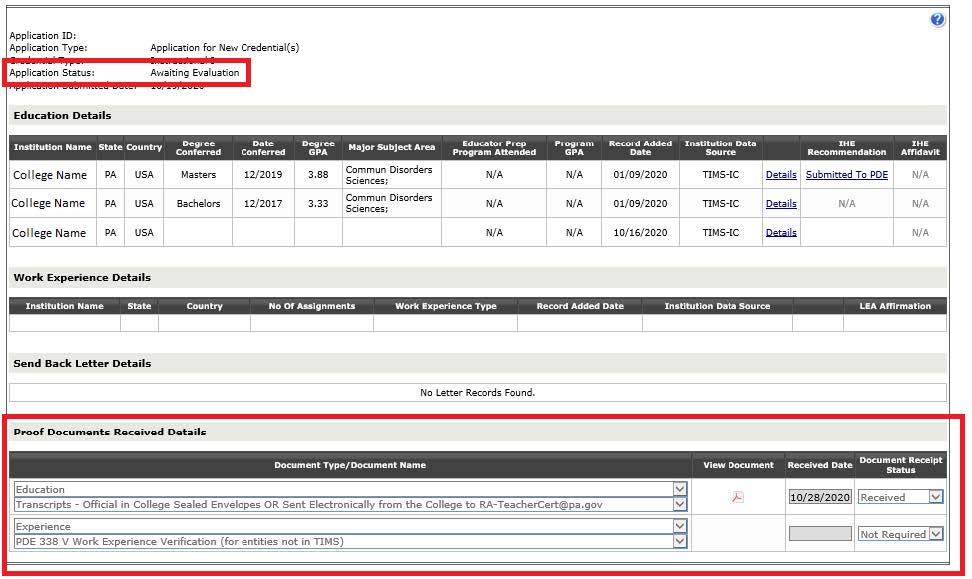Checking the Status of your Application
Please continue to check TIMS to review the status of your application. You can do this by Tracking the Progress of your application. Below is where you can check your status in TIMS, and the definitions of the status updates.
Click “Home” across the top of your TIMS Page
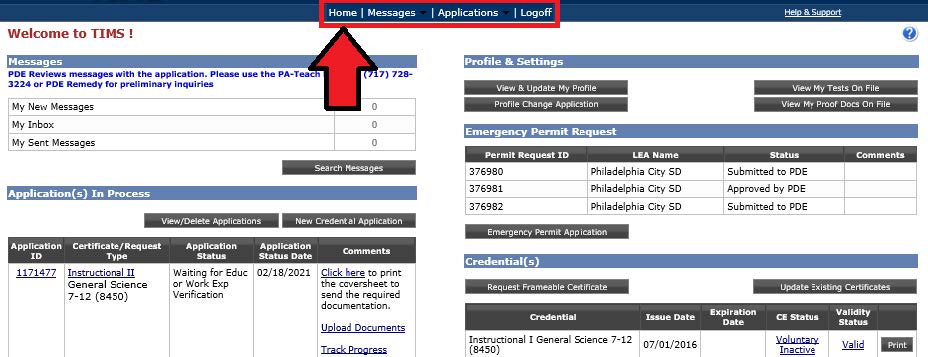
Look on the left for “Applications in Process”
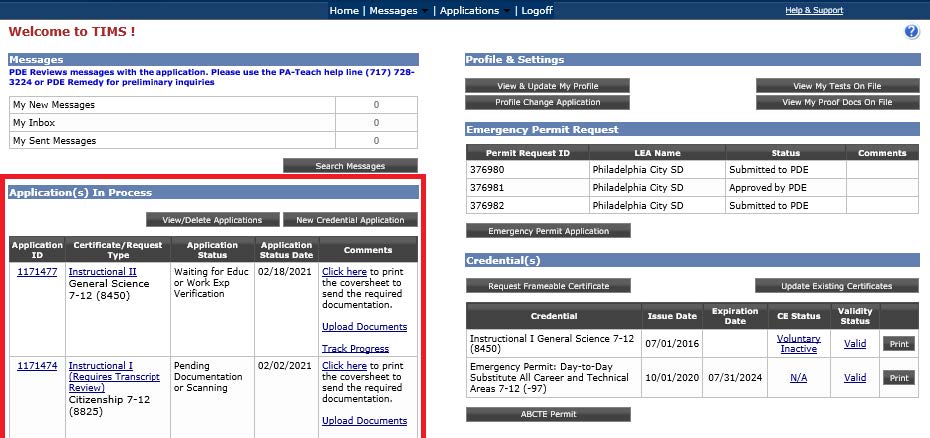
First, check the Application Status column to determine the current status of your application. Status definitions are included below. Second, click “Track Progress” under the Comments column to determine the specific follow-up required for your application.
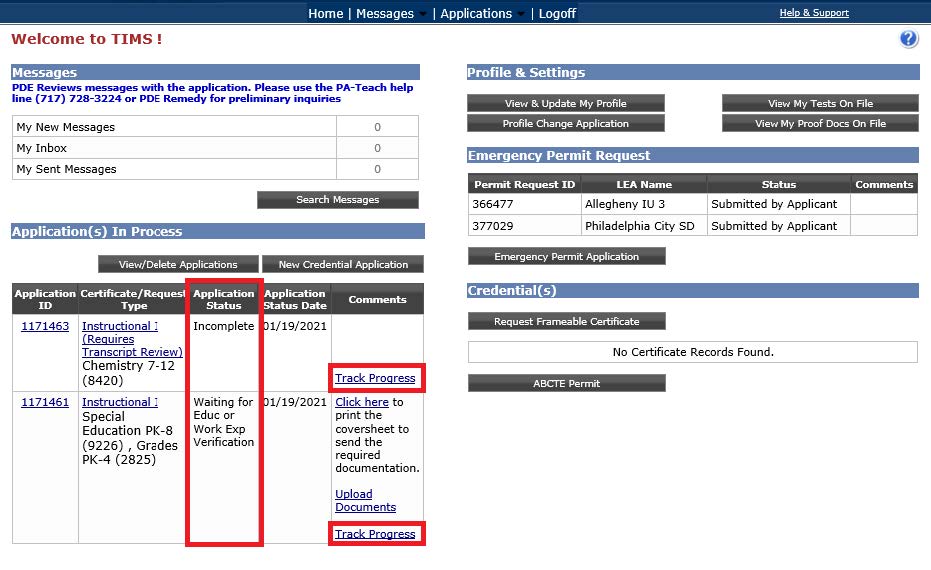
Application Status Definitions
- Incomplete: You started an application but have not yet submitted it. Go back to the Summary Tab of your application and finalize your application.
- Submitted for Educ or Work Exp Verification: You successfully submitted your application. It is now waiting for verification of your work experience (LEA). Click the "Track Progress" link to view the Work Experience Details for any pending entries:
- Schools that have "IC" for the Institution Data Source were submitted on the work experience tab as Public School Service. Once the school’s LEA Affirmation states, “Submitted to PDE,” the school has submitted your years of service, evaluations, and/or Induction to our office. The 338P form is not required for these employers at this point in the evaluation. If required at a later time, your assigned evaluator will email you directly with instructions for submission.
- Schools that have Unlisted for the Institution Data Source were entered manually on the work experience tab as Nonpublic/Private School Service. These entities will require the paper PDE 338P form to verify your years of service, evaluations, and/or Induction. The 338P form MUST be signed by the Chief School Administrator. This is the equivalent to the Superintendent of your school’s organization. This document can be uploaded to your application once completed.

- Pending Documentation: Our office is still waiting for your required documents. Click the "Track Progress" link to view documents needed in the Proof Documents Received Details. Go back to the Submitting Documentation section of this user guide for further instruction.
- Awaiting Evaluation: The TIMS system has determined your application is complete and is now waiting for staff in our office to review your application by the "awaiting evaluation" date. Our office posts the estimated application processing time at the TIMS log-in screen. Applications with an answer other than "no" to a good moral character question will take longer.
- Pending Additional Documentation: An evaluation within our office has occurred, and you now need to submit additional information to complete the application. Please check your email to look for the detailed requirements outlined by your evaluator. You can also click the "Track Progress" link to view the Send Back Letter Details.
- Please note: If additional work experience is required, you will be asked to have it verified on the paper PDE 338P form, even if the employer has access to TIMS.
If you are in the Awaiting Evaluation status, you are not currently required to send anything additional. Once you are assigned to an evaluator, they will review all current information and documents on file. You will then receive an email once you have been approved or if additional information is required.
You can check the current documents on file in two different ways.
Option One) You can also check your “View My Proof Docs On File” to see a record of all documentation received in our office associated with your TIMS account over the last year.

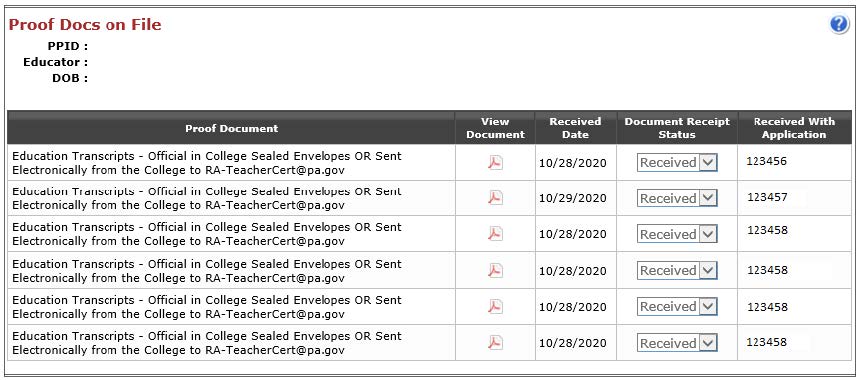
Option Two) The Track Progress button will show you the current Application Status and any documents received for each specific application in the “Proof Documents Received Details.”