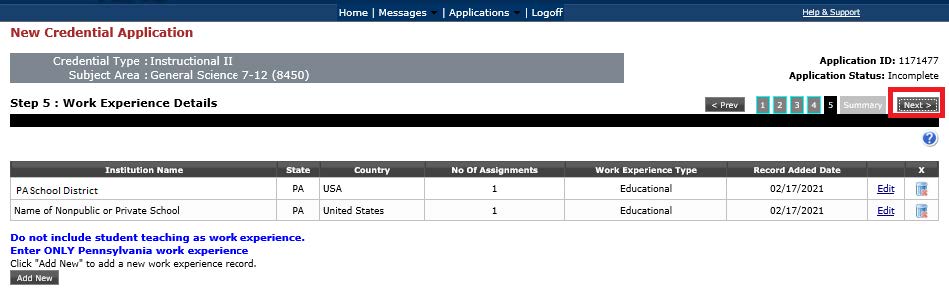Work Experience Tab
Step Five of the application is the work experience details. The work experience already in TIMS may not be complete or accurate. It is your responsibility to edit or add work experience into your TIMS application. You should not include student teaching as work experience or service as a day-to-day substitute.
To add information in your application, click “Add New” on the Work Experience Details page.
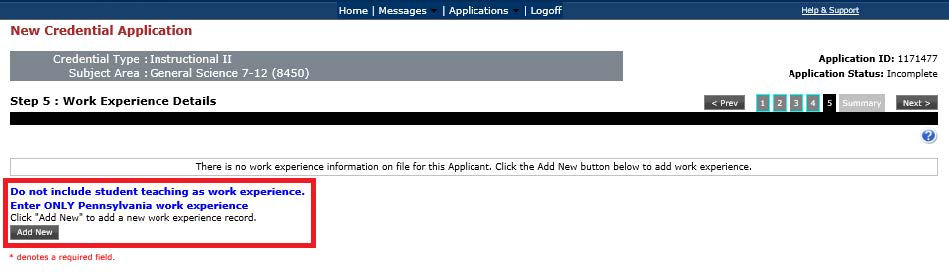
Then click the hyperlink to search for your institution.
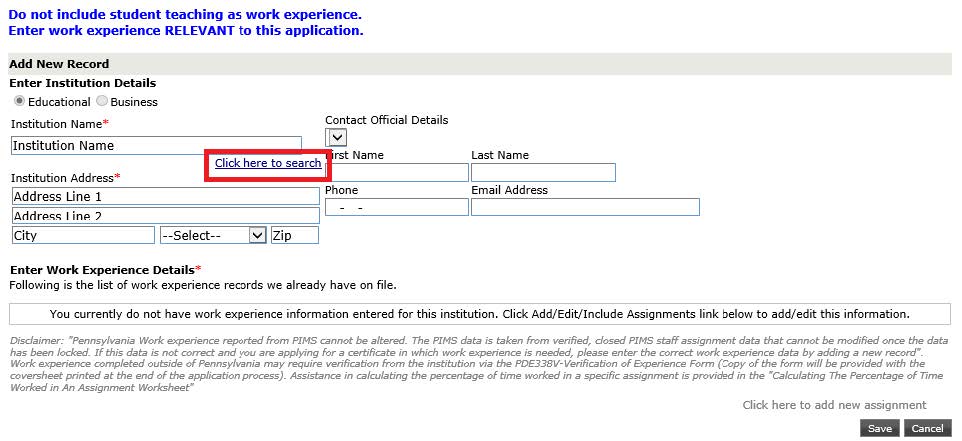
If you have been employed by a school district, intermediate unit, charter school, career and technology school, and/or an approved private school for special education (APS),– please follow the instructions below:
When searching for your employer, the more general the search is, the better your results will be. Please type the first few letters of your employing school (i.e., “Phila” instead of Philadelphia City School District or “Agora” instead of Agora Cyber Charter School.) If you do not see your school in the available drop-down options, please simplify your search and try again.
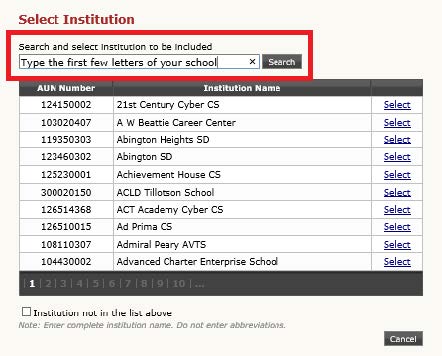
Once you find your employer and select them, TIMS will auto-generate their address. You are not required to select an entry from the Contact Official Details, as it does not have a red asterisk (*) next to the field.
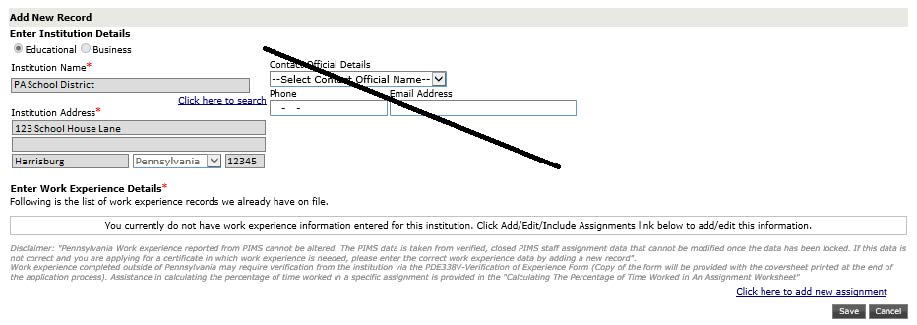
At the bottom of the entry, click the hyperlink to add a new assignment.

Please enter everything with a red asterisk (*) next to the field.
- The assignment location is the specific school or building you were assigned to.
- The assignment is the content of the classroom you were teaching.
A full list of available staff code assignments. (Excel) If you do not see your exact assignment, please select the closest available.
- The grade level should clarify the assignment selected above to fine-tune if your classroom was a single grade level or multiple grade levels (i.e., 7th grade only or 7th-12th grade.)
- The assignment start date and end date should cover the approximate dates of employment. If you are currently employed, list the current date for the end date.
- The day worked and week worked percentages should both be 100% if you were a full-time employee. If you were a part-time employee, list the specific percentage of time served in your classroom assignment. Service under 50% is considered non-creditable.
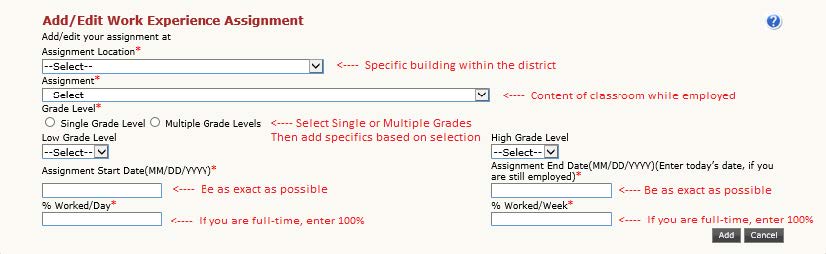
Once all work experience has been added, you will see your full work experience record on the work experience details page. It will have your Institution Name, Institution Address, and Work Experience Details all complete. In the bottom right, click “Save.”
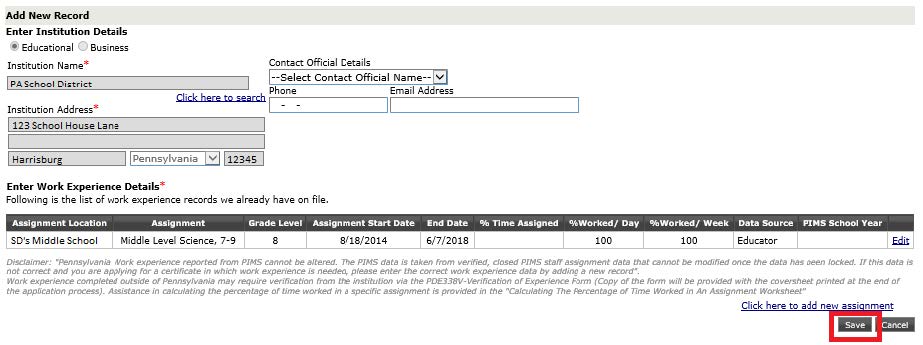
If you need to add additional work experience records, click “Add New” to continue entering information. Otherwise, click “Next” to move to the next page.
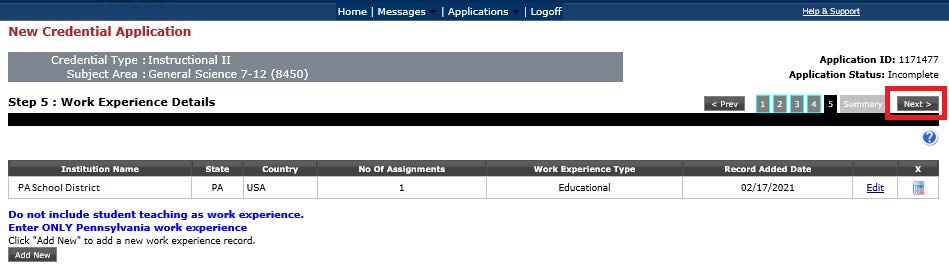
If you have been employed by a licensed private academic school, nonpublic nonlicensed school, an/or an accredited private school – please follow the instructions below:
When searching for your employer, the more general the search is, the better your results will be. Please type the first few letters of your employing school (i.e., “Phila” instead of Philadelphia City School District.) If you do not see your school in the available drop-down options, click “Institution not in the list above” at the bottom of the page.
You can then manually type the complete name of your employing school. Once typed, click “Include.”
Once you have entered your employer, TIMS will ask you to enter their address. You are not required to select an entry from the Contact Official Details, as it does not have a red asterisk (*) next to the field.
At the bottom of the entry, click the hyperlink to add a new assignment.

Please enter everything with a red asterisk (*) next to the field.
- The assignment location is the specific school or building you were assigned to.
- The assignment is the content of the classroom you were teaching.
A full list of available staff code assignments. (Excel) If you do not see your exact assignment, please type the closest available.
- The grade level should clarify the assignment selected above to fine-tune if your classroom was a single grade level or multiple grade levels (i.e., 7th grade only or 7th-12th grade.)
- The assignment start date and end date should cover the approximate dates of employment. If you are currently employed, list the current date for the end date.
- The day worked and week worked percentages should both be 100% if you were a full-time employee. If you were a part-time employee, list the specific percentage of time served in your classroom assignment. Service under 50% is considered non-creditable.
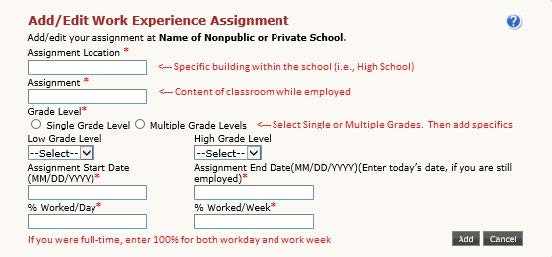
Once all work experience has been added, you will see your full work experience record on the work experience details page. It will have your Institution Name, Institution Address, and Work Experience Details all complete. In the bottom right, click “Save.”
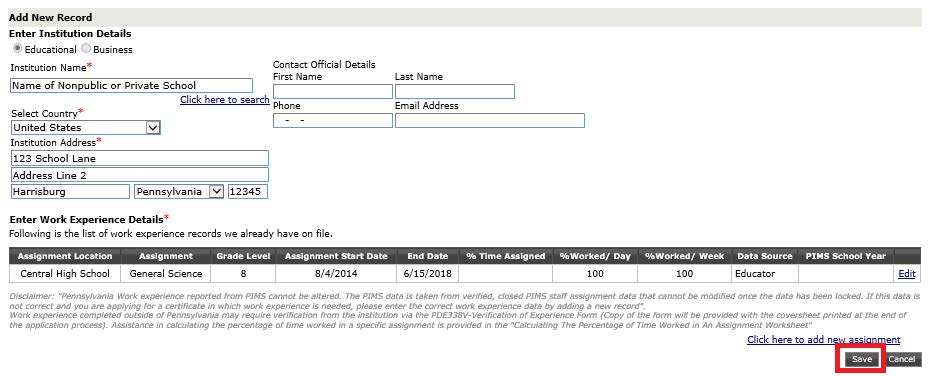
If you need to add additional work experience records, click “Add New” to continue entering information. Otherwise, click “Next” to move to the next page.